Hello, Everyone!
On September 30, 2015. Google announced HTTPS encryption for blogger Blogspot domains
Today we are going to show you how you can ADD HTTPS encryption to your Blogspot domain!
Requirements:
1. Google Blogspot.com domain [Not the custom one]
2. Google Blogger account.
Ok, Let's get down to the process!
Have a look how your blog address bar would look like if it is without HTTPS
1. First of all open any browser window and press F6 combination on keyboard to highlight the browser window address bar
2.Now enter this follow web address
https://www.blogger.com and press enter to redirect to the blogger page
3. Login to your blogger account to access your Currently running blogs
4. After opening your blogger blog, navigate to settings option
5. In settings, click on Basic
6. In Basic, you would find "HTTPS settings"
7. From drop down menu, using mouse pointer, make it to YES from NO to HTTPS settings like as shown in above image
8. This would turn ON HTTPS settings for your Blogspot domain
9. From now onwards you can access your blog with HTTPS and without HTTPS!
10.After setting all settings completely, just add HTTPS to your Blogspot domain address like below
https://yourdomain.blogspot.com
11. Press enter and see the HTTPS domain extension for your Blogspot domain

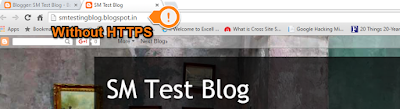



Team SVR will try to solve your issue regarding the content on this site, feel free....
Show Emoji IconsHide Emoji Icons